By sending a customer feedback survey, you can collect data that will enable you to optimize your customer experience. Here’s how we created a HubSpot survey that can be accessed by QR code.
QR code surveys are a popular way to gain customer feedback post-purchase. Here’s how we incorporated a QR code survey into one of our client’s campaigns and generated over 1,000 responses.
Step 1: Generate QR code
Choose the URL you want to base your QR code off of. The URL can be anything, even if there isn’t a web page connected to it, because this URL will be redirected. For our client we chose the following format:
www.[client’s root URL].com/qr-review
Make sure your QR code is static rather than dynamic.
There are a plethora of free online tools for creating QR codes, such as this one powered by Bit.ly.
Step 2: Create survey in HubSpot
HubSpot’s Service Hub Professional and Enterprise offer the ability to create custom surveys. Create a new survey in HubSpot, and choose Link as the delivery method. This will create a standalone page for the survey, and allow it to be shared anywhere via the link.
We created a short NPS survey to assess the effectiveness of our client’s free sample campaign, and placed the QR code on the packaging of each sample.
The questions were:
- How satisfied were you with your sample? (CSAT question)
- How likely is it that you would recommend [company] to a friend or colleague? (NPS question: Score 0-10)
- After they answered the NPS question, a dependent field was revealed:
- If they marked 0-6, indicating they were a Detractor: Can you tell us more about your experience, so we can get it right the next time?
- If they marked 7-8, indicating they were a Passive: Can you tell us more about your experience, so we can do even better next time?
- If they marked 9-10, indicating they were a Promoter: Can you tell us why you scored us so highly?
- After they answered the NPS question, a dependent field was revealed:
- Are you planning on ordering from us again?
- Choices:
- Yes
- Maybe
- No
- Choices:
- Multi-line text question: Is there anything else you would like to tell us about your experience?
- Please enter your email:
This is a representation of what our client's survey looked like:
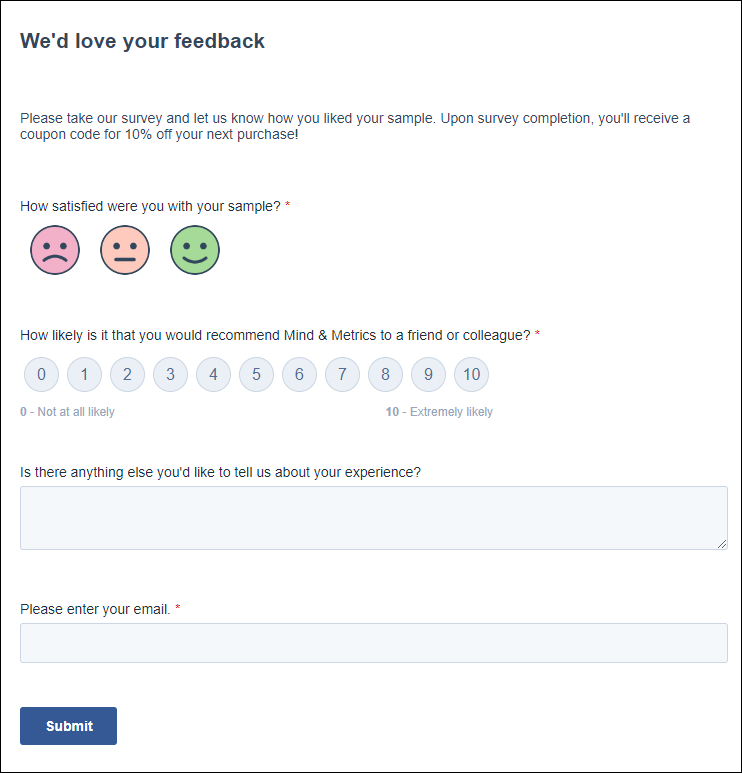
Note: It’s important to add an email field to surveys, because HubSpot may not be able to connect responses to an existing contact without it.
HubSpot browser cookies can sometimes work to associate user behavior with an existing contact without an email, but certain conditions must be met for that to be possible. The user has to have browser cookies enabled, and they have to be using a browser that HubSpot cookies have previously associated with their contact record. With all this in mind, we recommend always adding an email field to your surveys.
Step 3: Create a URL redirect
Within HubSpot Settings, navigate to Tools > Website > Domains & URLs. From there go to the URL Redirects tab. Click Add URL Redirect.
In the Original URL field input the URL you’ve chosen for your QR code. In the Redirect to URL, input the survey URL.
Step 4: Set up a workflow and emails to increase survey response rate
You could leave it here, and let customers find the survey themselves via the code. But we took it a step further.
We created an active list of all survey respondents. Then, we created a workflow to send a reminder email to everyone who has ordered a free sample that hasn’t filled out the survey. We added the active list of survey respondents as a suppression list in workflow settings, so anyone who fills out the survey while enrolled in the workflow is automatically unenrolled and doesn't receive any future reminders.

The emails contain a CTA with a link to the survey. Adding in this email step resulted in hundreds of responses we likely wouldn’t have received from the QR code alone.
Here is an example of a survey reminder email:
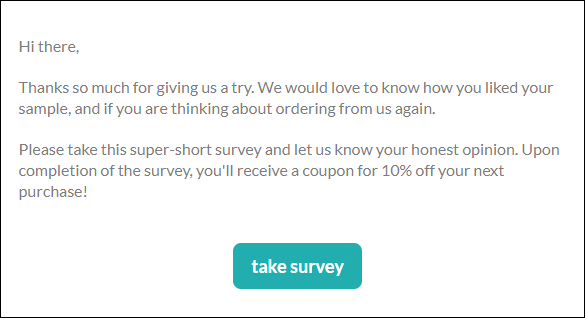
*Please note that the graphics and images in this tutorial are made for demonstrational purposes only and aren't the actual content we used for our client.*
Setting up a post-purchase survey enables you to optimize your customer experience, and it’s easy to do in HubSpot.